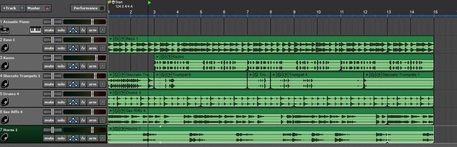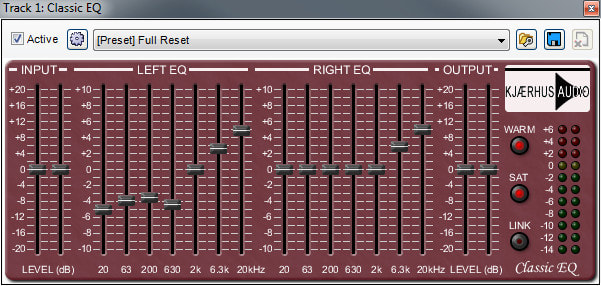Recording Projects & Exercises
MIDI (Musical Instrument Digital Interface) is a digital system that allows certain music hardware and software to communicate. Computer software such as Mixcraft commonly uses MIDI for composing, arranging, or recording music. With MIDI, Mixcraft users can program, note by note, a melody or a drum beat and can quickly assign virtual instruments for play back. This workflow enables composers to experiment with various instrumental arrangements even after a melody has been written. Additional MIDI capabilities include automation, transposition, and even notation. Advanced lesson plans might explore these functions. Because MIDI is an integral component of computer music and of digital music production, students need to have a solid understanding of how to use MIDI in a computer environment.
The following lessons guides students through the process of using MIDI to work on imported pieces, to compose melodies, and to assign virtual instruments for play back
The following lessons guides students through the process of using MIDI to work on imported pieces, to compose melodies, and to assign virtual instruments for play back
|
A Survey Of Mixcraft - Download and read
|
| ||||||
PROJECT 6A |
PROJECT 6B |
|
Mixcraft Exploration
Yankee Doodle Arrangement |
1. VIRTUAL INSTRUMENTS - MIDI Recording / Record Your Own Tracks Live
|
Mixcraft bundled a variety of built-in, “soft” or virtual instruments with their software. These instruments range from software replications of classic organs, electric pianos, synthesizers and to even drum sets! Educators and students can create these sounds using Mixcraft without owning or recording any of the actual instruments. Simply launch Mixcraft and load up an instrument on Mixcraft’s virtual instrument tracks. Though not required, a MIDI controller works best when performing with virtual instruments.
Exercise 11 - Virtual Instruments
|
| ||||||||||||||||||
Exercise 12 - BEAT Making (MIDI Beats)
| MIDI Beat Making.pdf | |
| File Size: | 326 kb |
| File Type: | |
2. MIXCRAFT LOOPS
|
Mixcraft 7 comes bundled with over 6,000 (WOW!) professionally produced loops. Mixcraft loops are segments of pre-recorded and edited audio that spread across a range of different sounds and instruments. Loops include drum beats, guitar chord progressions, keyboard parts, and even world music instruments!
Exercise 13 - LOOP Making (MIDI Beats)
| |||||||
Video Tutorials on Loop Construction
|
Loops & Library: COMPOSING A SONG WITH LOOPS
|
Using The Performance Panel
|
Video Tutorials on Using Effects
|
Using Effects
|
Basic Effects Types
|
Using Effects Chain
|
| ||||||||